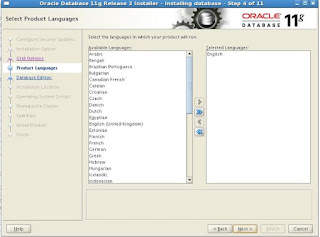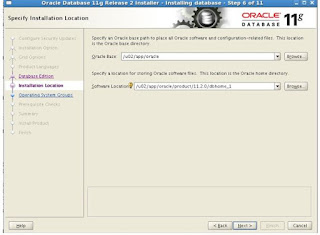Go for database installation using below steps:
install below libraries:
binutils-2.15.92.0.2
compat-libstdc++-33-3.2.3
compat-libstdc++-33-3.2.3 (32 bit)
elfutils-libelf-0.97
elfutils-libelf-devel-0.97
expat-1.95.7
gcc-3.4.6
gcc-c++-3.4.6
glibc-2.3.4-2.41
glibc-2.3.4-2.41 (32 bit)
glibc-common-2.3.4
glibc-devel-2.3.4
glibc-headers-2.3.4
libaio-0.3.105
libaio-0.3.105 (32 bit)
libaio-devel-0.3.105
libaio-devel-0.3.105 (32 bit)
libgcc-3.4.6
libgcc-3.4.6 (32-bit)
libstdc++-3.4.6
libstdc++-3.4.6 (32 bit)
libstdc++-devel 3.4.6
make-3.80
pdksh-5.2.14
sysstat-5.0.5
unixODBC-2.2.11
unixODBC-2.2.11 (32 bit)
unixODBC-devel-2.2.11
unixODBC-devel-2.2.11 (32 bit)
Go to /u01/dba/softwares/database path and follow the GUI same as below. this is the path where i unzipped software.
Action: Click ‘YES’ and proceed next.
Action: select “install database software only” and proceed next
Action: select the “Real Application cluster database installation” and proceed further
You may check the SSH connectivity if you want. If it success it will move further or else will fail. Make sure connectivity should be password less connectivity
if it is not a RAC database, just select the host name alone. no need to check connectivity
select language
Action: select Enterprise Edition and proceed further
Action: select the oracle base and Home values and proceed next
Action: check the admin,oper groups and proceed further
Note: make sure all the prechecks are success before installation
Action: click finish to complete the activity. You can save the response file if you want. It will contain installation structure
Action: execute the above script as root user and make sure it run with no error
Action: click close button.
DATABSE installation completed….!!!!!!!